Sorry, no content matched your criteria.
Month: December 2022
Contact
Contact
We believe feedback is immensely important. Feedback helps us grow and create content that is genuinely useful for our visitors. If you have any questions or remarks you want to share, feel free to contact us at any time. Someone from our team will get back to you as soon as they can. Thank you!
Comerica Bank Online Banking Login
Comerica Bank Online Banking Login
Comerica Bank is a part of Comerica Inc, a Dallas, Texas-based firm that operations hundreds of retail banks and thousands of ATMs in Texas, Michigan, California, Florida, and parts of Canada and Mexico. While the company has many locations where a customer can access their bank account information in person, bank customers can also access their accounts online or through a mobile phone application.
The purpose of the article below is to provide a customer with step-by-step instructions on how they can access their bank account information with Comerica Bank and successfully naviagate the Comerica bank login process, through either the bank’s mobile banking application or the Comerica Bank website.
Comerica Bank Online Banking Sign In Instructions
The Comerica Bank login system is relatively straightforward and easy. You can use either a computer or mobile phone to go through the login process. The steps to log into your account are as follows:
- Open your preferred internet search engine and visit the Comerica bank website www.comerica.com
- When the screen opens, the Comerica Web Banking Login window will be along the right side of the screen. Where prompted, input your Comerica Bank login information, including User ID and password.
- Once the information has been inputted, press the blue Login button to complete the Comerica Bank login process for your online banking account.

Comerica Bank Mobile Sign In Instructions
Comerica Bank customers that have a smartphone or tablet can also access their bank accounts by using the mobile application or the Comerica Bank mobile website. The process of logging into the mobile website or mobile application is simple and is the same, regardless of how you are accessing the account. The steps to accessing your account is as follows:
- Open the mobile website www.comerica.com or the Comerica mobile application.
- The log in screen will be at the very front of the page.
- Input your Comerica Bank login information, including User ID and password.
- At the bottom of the screen, click the Log In button, which will bring you directly to your account information.
Comerica Bank Application Download on Apple Devices
If you have would like to access the Comerica mobile phone application and have an Apple iPhone, the application can be downloaded by using the following steps:
- Open the Apple App Store.
- Search for Comerica Online Banking.
- Confirm that you want to download the application.
- Provide your password and Apple user ID if requested.
Comerica Bank Application Download on Android Devices
Android phone owners can also download the Comerica mobile phone application. To download the application onto an Android phone, follow the steps below:
- Open up the Google Play Store / Android market.
- Search for the Comerica Bank Application.
- Confirm that you want to download the application.
- If requested, provide your User ID and password.
Comerica Bank Online Banking Sign In Issues
Overall, using the Comerica Bank online banking system is secure and easy to do through either your computer or mobile device. However, some issues could occur when you are trying to use the device.
Some of the common issues that users face is having their acocunts locked due to security concerns, losing a password or username, or not having the right or current software downloaded onto your computer or device. Regardless of the issue, Comerica Bank’s Help Desk will be able to help you fix the issues to allow you to access your accounts.
Useful Details and Links
Comerica Bank operates hundreds of bank branches and thousands of ATMs across the US, Canada, and Mexico. Those that would like to access their bank account information from home or on the road can do so through either the Comerica Bank website or mobile application.
The above article provided easy step-by-step instructions that will help you log into your account. If you are having any issues accessing your accounts, you can either call 888-444-9876 or visit Comerica Contact Page.
Colony Bank Online Banking Login
Colony Bank Online Banking Login
Colony Bank, a subsidiary of Colony Bankcorp, Inc., is a financial institution headquartered in Fitzgerald, Georgia. Are you a Colony Bank customer? Are you having trouble signing into the bank’s online banking platform? We’ve created this Colony Bank online banking login guide to help you sign into your online banking account with ease.
Colony Bank Online Banking Login Instructions
In this section of the login guide, we will take you through the steps for logging into Colony Bank online banking platform via a PC.
- Open your preferred browser, and go to the official website of Colony Bank (colonybank.com).
- Once the page loads, navigate to the “ONLINE BANKING” section.
- Choose “Personal online banking” or “Business online banking.”
- Enter your access ID in the “Enter Access ID” field.
- Enter your password in the “Password” field.
- Lastly, click on the button labeled “Login” to complete the Colony Bank online login process.

Colony Bank Mobile Login Instructions
In this section, we will walk you through the steps for signing into Colony Bank online banking platform via a mobile device’s browser.
- Using the browser on your mobile device, go to the official website of Colony Bank.
- Once you reach the homepage, find the “ONLINE BANKING” section.
- Select either “Personal online banking” or “Business online banking.”
- Enter your Access ID in the “Enter Access ID” text box.
- Enter your password in the “Password” text box.
- Finally, click on the button labeled “Login” to complete the Colony Bank online banking login process.
Colony Bank Mobile Login Instructions for Apple Devices
Use the steps outlined below to log into your account via the Colony Bank mobile application.
- Download the Colony Bank mobile app from the app store.
- Install the application on your Apple device.
- Open the app to access the homepage.
- Type your user ID in the provided field then tap the “Continue” button to proceed to the password entry page.
- Enter your password in the field provided.
- Lastly, tap the button marked “Log In” to get to your account’s dashboard.
Colony Bank Mobile Login Instructions for Android Devices
- Download the Colony Bank mobile application from Google Play Store.
- Install the app on your Android device.
- Open the Colony Bank app to access the login page.
- Enter your user ID in the first field of the login page.
- Enter your banking password in the next field.
- Tap the “Log In” button at the bottom of the page to complete the Colony Bank online banking login process.
Colony Bank Online Banking Login Issues
The most common problem you may run into when logging into your account is a forgotten user ID or password. If you’ve forgotten your Colony Bank password, use these steps to reset it:
- Go to the bank’s homepage at www.colonybank.com.
- Click on the “Forgot Password” link. It is at the far right side of the login form.
- Type your username into the first field provided.
- Enter the last four digits of your SSN into the next field.
- Type your email address into the last field.
- Finally, click on the “Reset Password” button to complete the password retrieval process.
Colony Bank will send you an email message with further instructions on how to reset your password.
Useful Details and Links
If you run into other problems during the Colony Bank online banking login process, contact a customer service representative at 800.873.6404. Also, you can fill out this form, and a member of the bank’s support team will respond within 24 hours.
Citibank Login
Citibank Login
Citi is a global bank that provides consumers and corporations alike the financial services and products they need. Founded in 1812 as the City Bank of New York, Citibank was known as the First National City Bank of New York. The company is owned by a multinational service called Citigroup, and they provide mortgages, loans, credit cards, and lines of credit to people around the world.
The award-winning online and mobile banking through Citibank is designed to be user-friendly, and bankers can use the online services to transfer funds, view statements, pay bills, or simply check account balances whether you’re at home or on-the-go.
Our guide will tell you everything you need to know about logging in to your Citibank account. With easy to follow steps for online banking sign in through either your computer or mobile device, we’ll break down the steps you need to access your account.
Citibank Online Banking Login Instructions
After you have set up your user ID and password, you can access your banking account online free of charge. You can log in to your Citibank account online using any computer with internet connection.
Simply register for online access. To begin, use the following steps:
To register for the first time, you may need:
Once you have logged in, you can download transaction history in Excel or CSV formats by heading to “Account Details” and clicking on “Download.” You can manage your accounts, change your profile settings, and give your accounts nicknames as well.
Citibank Mobile Login Instructions
You may choose to use Citibank Mobile for Smartphones if you have a mobile phone with a web browser and want to control your banking while you’re away from the computer. Access your information on-the-go and check transactions directly through your smartphone, available for either Apple Watch, iPhone, iPad, or Android devices.
Instructions for Apple Devices
To use Citibank’s mobile banking with an Apple device, you will need to download the app. Luckily, Citibank login can be achieved with a variety of Apple products with iOS 9 or later installed, including the following:
If you have an updated version of iOS and the Citibank app, you can log in instantly to access your account summary. The best part is that you won’t have to login in each time either if you set up Touch ID on your device.
Using Citibank’s mobile app for Apple is especially great if you want to check payment reminders, make timely payments, check your account summary or recent transactions, view investment account details, or sell equities like mutual funds.
Follow these steps to log in to your account from scratch:
Instructions for Android Devices
You can also access your account using an Android device, with instant access if you choose to have your mobile phone remember you. This capability is perfect if you enjoy paying your bills from the convenience of your phone or want to receive real-time notifications on your account activity, including the ability to see exactly when a transaction goes through or a check clears. With an Android device, you can even activate your new credit card using the app instead of calling an 800 number.
Get started using these steps:
Using this modern and sleek app, you won’t have the same number of features as iPhone and Apple users. The Android mobile app lacks many banking features that come common on other apps as well. However, the Citi Mobile App is constantly updating to improve the quality.
Online Banking Login Issues with Citibank
Like any online banking app or online platform, there are common issues from time to time. Citibank login can get complicated when you forget your username or password.
A couple of reviews have also stated problems logging in at all, where new users are able to set up but then get error messages that ask to try again later every time they attempt to log on. Depending on the country you live in, you may not experience these issues at all.
If you have issues with a page displaying incorrectly or your internet browser isn’t working properly, there are a few things you can do. First, ensure you are using Internet Explorer 7 or 8, as other browsers may not display web pages correctly. If problems persist, you can try deleting temporary files on your browser or deleting cookies on your computer.
Some aspects of your online account may also be restricted for 72 hours as a security measure to protect your account. This allows some time to update your mobile number and verify it. If you’re having trouble logging in after setting up a new account, you may need to verify your phone number and wait the required time period first. Call Citibank if you need account servicing or to request transactions in the meantime.
If you still run into trouble, call CitiPhone at 0808-109-8888 to speak to a professional. They may need to confer with the IT department. Just make sure not to provide personal information to suspicious websites claiming to be Citibank or respond to an email asking for personal information, as Citibank never asks for card or pin information through email.
Useful Details and Links
If you are struggling with your Citibank login, you can contact customer service by calling for sending an online message 24/7 or you can visit your local Citi branch. Citi has a Frequently Asked Questions page that goes over the details of setting up your online account, accessing statements or checks online, managing your account, and setting your online banking preferences.
If you have simply lost or forgotten your password, click the “Forgot Your Password” link under your Citibank Online login screen. This will request a one-time password that you can use to log in and change your password to a new, more secure password. You only have 15 minutes to enter in your one-time password. If it expires, you will need to start the process over again to receive a new code.
You’ll need to have your mobile phone handy to receive the one-time password. An SMS message will immediately pop up on your screen with a six-digit code, so it’s important that you are ready to type the code into Citibank Online. After you enter the code you received via SMS into the screen; the process will continue like normal. With a code like this, Citibank can help ensure your identity before resetting.
If you have trouble receiving the code on your mobile phone, you will need to call your Relationship Manager to update your mobile phone number. An updated phone number is required for this reason, and you can opt out of this service, but having a phone number adds a layer of security and allows Citibank to contact you quickly if suspicious activity is spotted or you lose your password.
To see what a one-time password request would look like, you can check out the Citibank FAQ page.
You can also chat with a representative online by logging in to your account and clicking the “Live Chat” button. A chat window pops up on the customer service contact page as well. They may send you an electronic form to help keep your sensitive information secure though.


























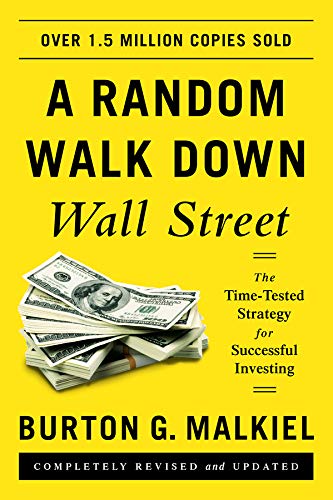

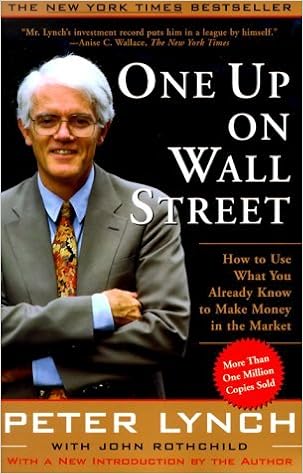





Leave a Reply